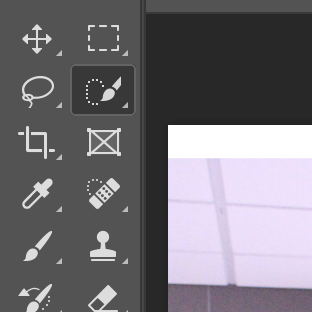By Christie Liuzza ‘23
Edit the two photos you want to combine. Make sure edits are the same if you want them to look like they were taken in the same light
Export the two photos from lightroom and bring one into photoshop
Once one photo has been added to a new project in photoshop, be sure the background layer is beneath the photo you added in
Add your second photo to Photoshop from Lightroom, on top of the first photo. The order should go: image #1, image #2, then background
#5
Hit ‘add layer mask’ on the bottom right, while you have the second photo selected
6. Using the quick selection tool on the left hand menu, trace the part of the image you would like to remove
#7
Then, go to the bottom right of the page, and click back onto the first photo in the layers section. Click the mask button at the bottom, adding a mask onto this layer as well. You can then delete the masked layer on the second photo.
8. (Optional) touch up the edges of the photo that was added in by using the 3 paintbrush buttons at the top of the page. The paintbrush with the plus sign will add in more of the photo, while the one with the minus sign will take out parts that were photoshopped in